Elevate Your Discord x Kick Experience
Seamlessly integrate Kick.com with Discord. Boost engagement, track stats, and supercharge your community with kick bot.
Unleash the Power of Kick Bot
Live Notifications
Get real-time notifications for your favorite streamers.
Counters
Track your Kick statistics like followers or viewers inside of Discord!
Subscriber Leaderboards
Show your top 3, 5 or 10 sub gifter of the month.
Subscriber Roles
Let your users sync their subscriber rank with a Discord role.
Custom Message Support
Set custom messages for notifications like own embeds, buttons or other components.
Translated in 7+ languages
The bot is translated in more than 7 languages so you have a easy setup.
Trusted by top streamers

asmongold
105.400 followers

Hype
344.000 followers

Jahrein
336.400 followers
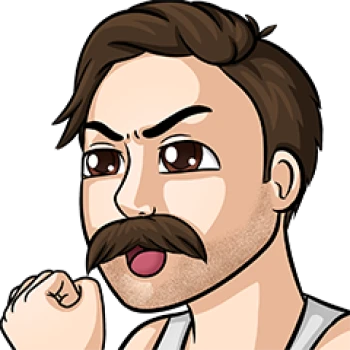
Dobrodziej
21.800 followers
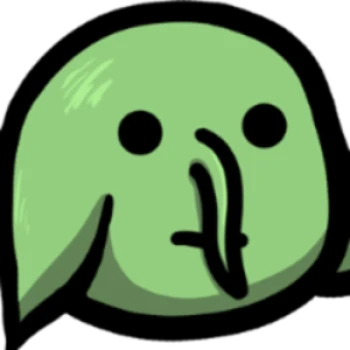
swaggybark
76.900 followers

hyghman
25.00 followers

HighStakesHugs
5000 followers

rammus53
188.600 followers

asmongold
105.400 followers

Hype
344.000 followers

Jahrein
336.400 followers
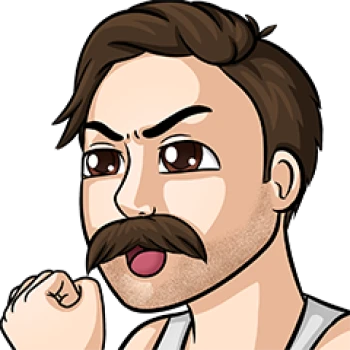
Dobrodziej
21.800 followers
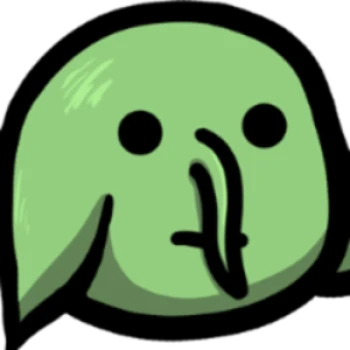
swaggybark
76.900 followers

hyghman
25.00 followers

HighStakesHugs
5000 followers

rammus53
188.600 followers

holyphoenix
96.600 followers

Eray
428.000 followers

Irelandboys
11.800 followers

chickenandy
27.800 followers

gugucan
44.200 followers

kacemrguiba213
27.600 followers

daarick
199.300 followers

asmongold
105.400 followers

holyphoenix
96.600 followers

Eray
428.000 followers

Irelandboys
11.800 followers

chickenandy
27.800 followers

gugucan
44.200 followers

kacemrguiba213
27.600 followers

daarick
199.300 followers

asmongold
105.400 followers
Kick Bot by the Numbers
Choose Your Power Level
Free
- Up to 50 streamers
- Up to 20 counters
- Up to 10 live gift leaderboards
- Support
Monthly
- Unlimited Streamers
- Unlimited Counters
- Unlimited Leaderboards
- Priority Notifications
- Subscriber Role Expiration
- Offline message
- Support
Yearly
- Unlimited Streamers
- Unlimited Counters
- Unlimited Leaderboards
- Priority Notifications
- Subscriber Role Expiration
- Offline message
- Support
What Our Users Say
"Bro, this is sick.. Well done! ❤️"
"Love the bot and lots of hard work been put in this to have it working"
"One of the best bot kick I could find! The interface is easy to use! The developer is easily reachable and helps us quickly! Don't hesitate!"
